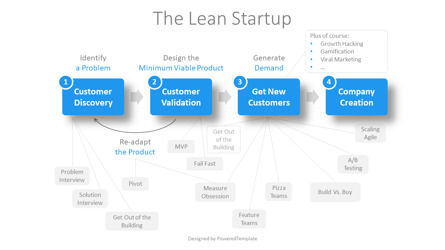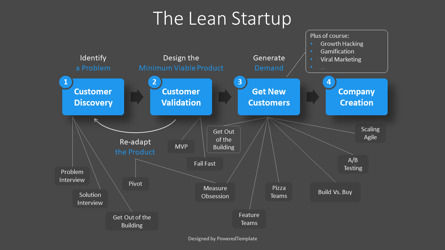108819
The Lean Startup Process Diagram - Google Slides theme and PowerPoint template
ID: 11205
Unlock this file and gain access to other Premium resources.
Go Premium and Download! | Already Premium? Sign in
Unlock this file and gain access to other Premium resources.
Go Premium and Download! | Already Premium? Sign in
Premium PowerPoint Template and Google Slides Theme
The Lean Startup Process Diagram template for presentations is an invaluable tool for entrepreneurs looking to build a successful business from scratch. This template is designed in a user-friendly style that is easy to understand and use in PowerPoint and Google Slides.The Lean Startup is a methodology developed by Eric Ries in his book of the same name. It is an innovative approach to product development that focuses on creating a sustainable business model that can adapt to change quickly. The Lean Startup emphasizes the importance of customer feedback and continuous improvement in creating a successful business.
The template consists of 4 rectangles that represent the flow of the Lean Startup Process. The first rectangle is Customer Discovery, which involves identifying a problem that customers have. This rectangle is connected to 3 squares that represent the different stages of customer discovery: Problem Interview, Solution, and Get Out of the Building.
The second rectangle is Customer Validation, which involves designing a Minimum Viable Product (MVP) that meets the customer's needs. This rectangle is connected to 2 squares: MVP and Fail Fast. The third rectangle is Get New Customers, which involves generating demand through various marketing strategies, such as growth hacking, gamification, and viral marketing. This rectangle is connected to 7 squares: Get Out of the Building, Measure Obsession, Feature Teams, Pizza Teams, Build vs Buy, A/B Testing, and Scaling Agile.
The fourth and final rectangle is Company Creation, which involves creating a sustainable business model based on customer feedback and continuous improvement. This rectangle is the ultimate goal of the Lean Startup process.
The template also features a backward arrow connecting Customer Validation and Customer Discovery, which represents the importance of re-adapting the product based on customer feedback. This arrow is connected to the 2 squares: Pivot and Measure Obsession.
The Lean Startup Process Diagram template is ideal for entrepreneurs, startups, and anyone interested in learning about the Lean Startup methodology. It can be used in a variety of settings, including business meetings, presentations, and workshops. Whether you're just starting out or looking to improve your existing business, the Lean Startup Process Diagram template is a valuable tool that can help you achieve your goals.
Template Features:
- - 100% editable and easy to modify
- - 2 dark and light slides to impress your audience
- - Contains easy-to-edit graphics
- - Designed to be used in Google Slides and Microsoft PowerPoint
- - PPT / PPTX format file
- - 16:9 widescreen format suitable for all types of screens
- - Includes information about fonts, colors, and credits of the free resources used.
Related Items
An error occurred
Something went wrong. That's all we know for the moment.
Please refresh the page and try again. If the problem persists, kindly wait 30-40 minutes before attempting again. We appreciate your patience.