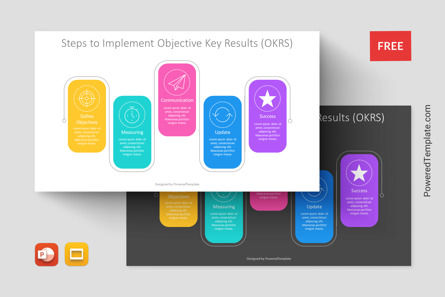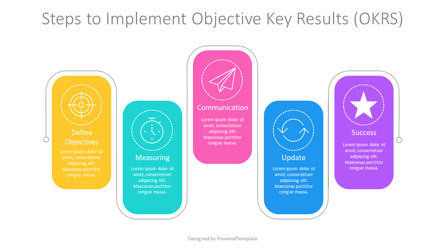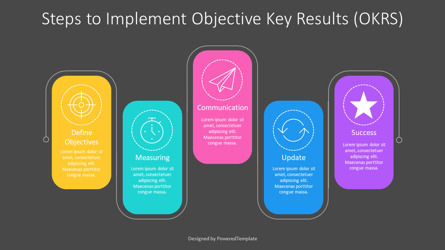109914
Steps to Implement Objective Key Results - Free Google Slides theme and PowerPoint template
ID: 11253
Free for personal and commercial use with attribution required.
How to attribute the author?Unlock this file and gain access to other Premium resources.
Go Premium and Download! | Already Premium? Sign in
Free Google Slides Theme and PowerPoint Template
Introducing the Steps to Implement Objective Key Results free presentation template, an innovative tool designed to help individuals and teams achieve their goals and objectives with ease. This template is available in both PowerPoint and Google Slides, and it features a sleek and modern flat design style that is sure to captivate your audience.The free template is designed to represent the 5 key steps required for the successful implementation of Objective Key Results (OKRs). OKRs are a popular goal-setting framework used by many successful companies worldwide. The framework is used to define and track objectives and their corresponding outcomes or results, allowing organizations to focus on the most critical and impactful goals.
The presentation template starts with a rounded vertical rectangle that represents the first step in the OKR implementation process, which is to Define Objectives. The rectangle features an icon, title, and text placeholder, allowing users to customize the content to their specific needs. The second rectangle, which is positioned below the first, represents the Measuring phase. This rectangle is essential in ensuring that progress toward the objectives is tracked and monitored regularly.
The Communication rectangle is positioned below the Measuring rectangle and features an icon, title, and text placeholder. Effective communication is critical to the success of any project, and this rectangle ensures that communication channels are open and effective throughout the OKR implementation process. The Update rectangle follows, and it represents the phase where progress is reported to stakeholders, and updates are provided to ensure everyone is on the same page.
Finally, the Success rectangle represents the last step in the OKR implementation process. This rectangle is where the results are analyzed and the overall success of the project is evaluated. The rectangle features an icon, title, and text placeholder, allowing users to share the key takeaways and insights from the project.
The Steps to Implement Objective Key Results template is suitable for individuals and teams looking to implement OKRs in their organization. It can be used by project managers, team leaders, or anyone involved in the implementation of OKRs. The template is designed to be customizable, so users can add or remove steps as needed. It is easy to use and comes with instructions on how to customize the content to your specific needs.
In summary, the Steps to Implement Objective Key Results template for presentations is a valuable tool for anyone looking to implement OKRs successfully. Its sleek design and customizable content make it suitable for a wide range of applications. Whether you are new to OKRs or a seasoned pro, this free template is an excellent choice for your next presentation.
Template Features:
- - 100% editable and easy to modify
- - 2 dark and light slides to impress your audience
- - Contains easy-to-edit graphics
- - Designed to be used in Google Slides and Microsoft PowerPoint
- - PPT / PPTX format file
- - 16:9 widescreen format suitable for all types of screens
- - Includes information about fonts, colors, and credits of the free resources used.
Related Items
An error occurred
Something went wrong. That's all we know for the moment.
Please refresh the page and try again. If the problem persists, kindly wait 30-40 minutes before attempting again. We appreciate your patience.