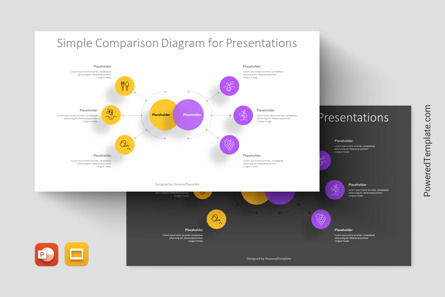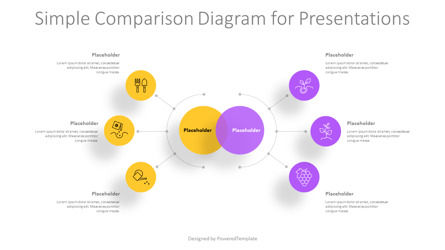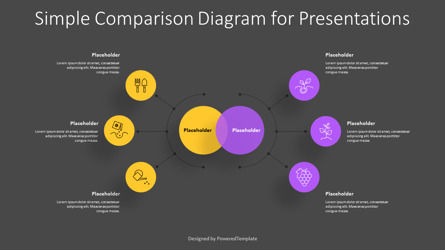110081
Simple Comparison Diagram for Presentations - Google Slides theme and PowerPoint template
ID: 11272
Unlock this file and gain access to other Premium resources.
Go Premium and Download! | Already Premium? Sign in
Unlock this file and gain access to other Premium resources.
Go Premium and Download! | Already Premium? Sign in
Premium PowerPoint Template and Google Slides Theme
If you're looking for a simple yet effective way to compare and contrast two different concepts, then the premium Simple Comparison Diagram template is just what you need. This template is designed for use in PowerPoint and Google Slides, making it accessible to anyone who needs to create a compelling presentation.At the heart of this template is a Venn diagram that represents the intersection between two circles. Each of the circles is connected to three smaller circles, which serve as placeholders for titles, icons, and descriptive text. The central circles themselves have placeholders for titles as well.
The Simple Comparison Diagram template is incredibly versatile and can be used for a variety of different purposes. It can be used to compare and contrast two different products, services, or ideas. It can also be used to show how two different concepts overlap or intersect.
One of the great things about this template is its simplicity. It's easy to understand and use, even if you don't have much experience with PowerPoint or Google Slides. The icons and text placeholders are clear and easy to read, making it easy to convey your message to your audience.
This template is perfect for anyone who needs to create a presentation that compares and contrasts two different concepts. It's great for business presentations, academic lectures, and even personal projects. Whether you're a marketer, a teacher, or a student, this template can help you create a compelling and effective presentation.
In short, if you're looking for a way to create a clear and concise comparison diagram that will help you convey your message to your audience, then the Simple Comparison Diagram template is a great choice. It's simple to use, versatile, and effective, making it an essential tool for anyone who needs to create a compelling presentation.
Template Features:
- - 100% editable and easy to modify
- - 2 dark and light slides to impress your audience
- - Contains easy-to-edit graphics
- - Designed to be used in Google Slides and Microsoft PowerPoint
- - PPT / PPTX format file
- - 16:9 widescreen format suitable for all types of screens
- - Includes information about fonts, colors, and credits of the free resources used.
Related Items
An error occurred
Something went wrong. That's all we know for the moment.
Please refresh the page and try again. If the problem persists, kindly wait 30-40 minutes before attempting again. We appreciate your patience.