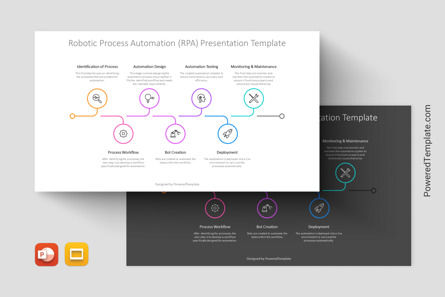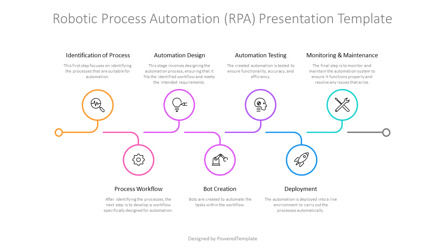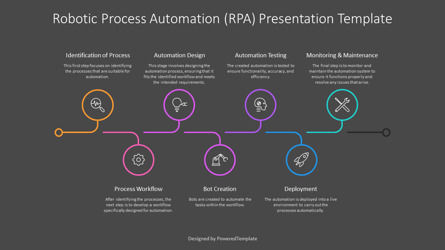Premium PowerPoint Template and Google Slides Theme
This Robotic Process Automation (RPA) presentation template, compatible with Canva, Apple Keynote, PowerPoint, and Google Slides, provides both light and dark slide options for different presentation preferences. The design features a clean, minimalistic layout with a multi-step flowchart that visually represents the stages of the Robotic Process Automation (RPA) workflow. The vibrant, color-coded icons and connecting lines make it easy for the audience to follow each step.
The PPTX template utilizes a series of connected circular icons, each in a different color, representing the various stages of the RPA process. The seven steps are laid out in a flowchart-like design, making it intuitive and visually appealing. The dark version of the slides offers a professional, modern look, while the light version provides a crisp, clean alternative.
This template represents the Robotic Process Automation (RPA) Workflow, a model that outlines the steps involved in automating business processes using RPA technology. It focuses on the key stages necessary to implement and maintain automation successfully:
- 1. Identification of Process: Identify the processes that are suitable for automation.
- 2. Automation Design: Design the automation workflow to fit the identified processes.
- 3. Automation Testing: Test the automation to ensure functionality, accuracy, and efficiency.
- 4. Monitoring & Maintenance: Monitor and maintain the automation system to ensure it runs smoothly and address any issues.
- 5. Process Workflow: Develop a workflow designed for automation after identifying the processes.
- 6. Bot Creation: Bots are created to handle tasks within the automated workflow.
- 7. Deployment: The automation is deployed in a live environment to carry out the process automatically.
This premium presentation template is perfect for business leaders, IT professionals, process managers, automation consultants, and anyone involved in implementing or managing RPA solutions. It's an ideal tool for presenting the steps of RPA adoption or for educational purposes in automation-related discussions.
Streamline your RPA presentations with this comprehensive Robotic Process Automation Presentation Template. Download it now for free and illustrate the benefits of automation in your next presentation!
Robotic Process Automation (RPA) Presentation Template Features:
- - 100% editable and easy to modify
- - Contains easy-to-edit graphics
- - 2 dark and light slides to impress your audience
- - Designed to be used in Canva, Apple Keynote, Google Slides, and MS PowerPoint
- - PPT / PPTX format file ready for instant download
- - 16:9 widescreen format suitable for all types of screens
- - Includes information about fonts, colors, and credits of the free resources used.