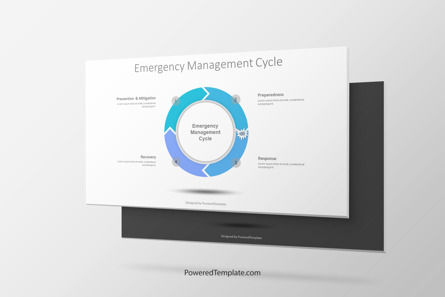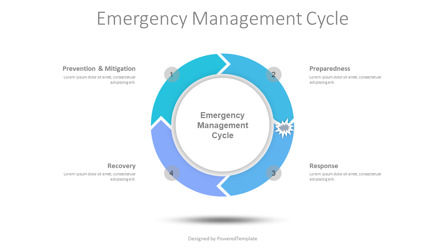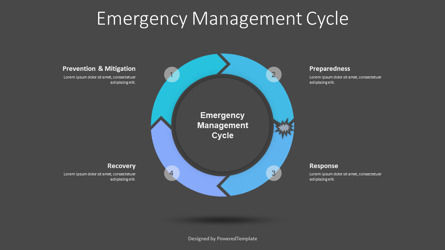95253
Emergency Management Cycle - Free Google Slides theme and PowerPoint template
ID: 10236
Free for personal and commercial use with attribution required.
How to attribute the author?Unlock this file and gain access to other Premium resources.
Go Premium and Download! | Already Premium? Sign in
Free PowerPoint and Google Slides Template
The Emergency Management Cycle is a free presentation template that works in Google Slides and PowerPoint and represents a cycle diagram with 4 parts, stages, options, or phases as the concept of recurring events with 4 phases: Mitigation, Preparedness, Response, and Recovery.
Emergency management aims to reduce or avoid the potential losses from hazards, assure prompt and appropriate assistance to damaged materials, and achieve rapid and effective recovery. The diagram illustrates the relationship between the four phases of emergency management. The significance of the emergency management cycle is that all communities are in at least one phase of emergency management at any time.
Mitigation. This phase includes actions taken to prevent or reduce the cause, impact, and consequences of disasters.
Preparedness. This phase includes planning, training, and educational activities for events that cannot be mitigated.
Response. The response phase occurs in the immediate aftermath of a disaster.
Recovery. During the recovery period, restoration efforts occur concurrently with regular operations and activities.
The presentation template of the Emergency Management Cycle diagram is an ideal layout design for defining and elaborating the process of emergency management. and has a completely adaptable PowerPoint template design. Users can change colors or resize elements for personalized effects on the overall presentation, and add this diagram to create and utilize various models to present a management schema before their team members or employees.
Use this Emergency Management Cycle diagram to present any proper mitigation and management plan presentations, download instantly and tailor it with your information, and use it to look like a presentation pro.
Template Features:
* 100% editable and easy to modify
* 2 dark and light slides to impress your audience
* Contains easy-to-edit graphics
* Designed to be used in Google Slides and Microsoft PowerPoint
* 16:9 widescreen format suitable for all types of screens
* Includes information about fonts, colors, and credits of the free resources used
Download Free Samples. Charts and Diagrams Features.More...
Related Items
An error occurred
Something went wrong. That's all we know for the moment.
Please refresh the page and try again. If the problem persists, kindly wait 30-40 minutes before attempting again. We appreciate your patience.