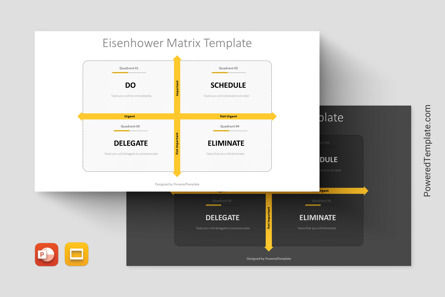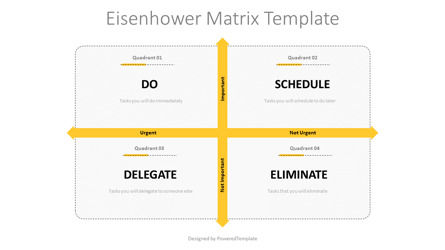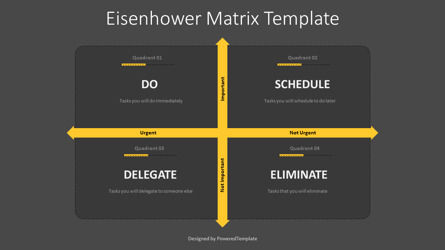108338
Eisenhower Matrix Template for Presentation - Google Slides theme and PowerPoint template
ID: 11185
Unlock this file and gain access to other Premium resources.
Go Premium and Download! | Already Premium? Sign in
Unlock this file and gain access to other Premium resources.
Go Premium and Download! | Already Premium? Sign in
Premium PowerPoint Template and Google Slides Theme
Introducing the Eisenhower Matrix Template, a powerful tool for time management and decision-making. This stunning template has been designed in a flat design style using yellow and black colors, creating a sleek and professional look that will help you stay focused on the task at hand.The template features a rounded rectangle that has been divided by vertical and horizontal 2-way arrows, creating 4 equal parts or quadrants. Each quadrant represents a different action that you can take with regard to the task or problem you're facing. The vertical arrow has two titles: "Not Important" and "Important," while the horizontal arrow has two titles: "Urgent" and "Not Urgent."
The 4 quadrants have corresponding titles and actions, making it easy for you to categorize your tasks or problems. The first quadrant is labeled "Do," which is for tasks that are both urgent and important. This is where you should focus your energy and resources to get the task done as quickly and efficiently as possible. The second quadrant is labeled "Schedule," which is for tasks that are important but not urgent. These tasks can be scheduled for a later time, allowing you to focus on urgent tasks first.
The third quadrant is labeled "Eliminate," which is for tasks that are not important and not urgent. These tasks should be eliminated or delegated to someone else if possible, freeing up your time and energy for more important tasks. The final quadrant is labeled "Delegate," which is for tasks that are urgent but not important. These tasks should be delegated to someone else if possible, allowing you to focus on tasks that are more important to you.
The Eisenhower Matrix was developed by President Dwight D. Eisenhower, who used it to prioritize his tasks and manage his time more efficiently. It has since become a popular tool for time management and decision-making, helping individuals and organizations to focus on what's important and to make better decisions.
This template can be used by anyone who wants to manage their time more effectively and make better decisions. It's perfect for professionals, students, entrepreneurs, and anyone else who wants to be more productive and achieve their goals. The template is easy to use and can be customized to suit your needs, allowing you to create a personalized time management system that works for you.
In conclusion, if you want to improve your time management skills and make better decisions, the Eisenhower Matrix Template is the perfect tool for you. It's easy to use, customizable, and designed to help you stay focused on what's important. So why wait? Download the Eisenhower Matrix Template today and start managing your time more effectively!
Template Features:
- - 100% editable and easy to modify
- - 2 dark and light slides to impress your audience
- - Contains easy-to-edit graphics
- - Designed to be used in Google Slides and Microsoft PowerPoint
- - PPT / PPTX format file
- - 16:9 widescreen format suitable for all types of screens
- - Includes information about fonts, colors, and credits of the free resources used.
Related Items
An error occurred
Something went wrong. That's all we know for the moment.
Please refresh the page and try again. If the problem persists, kindly wait 30-40 minutes before attempting again. We appreciate your patience.