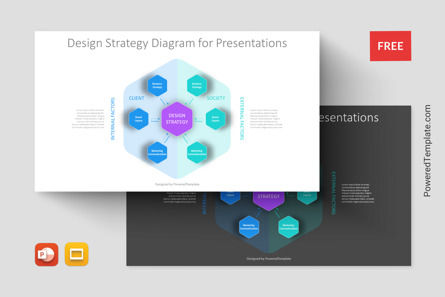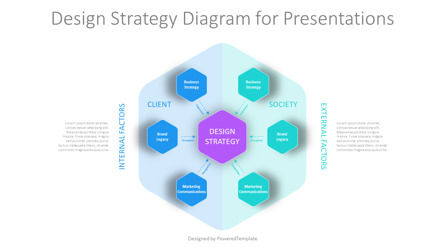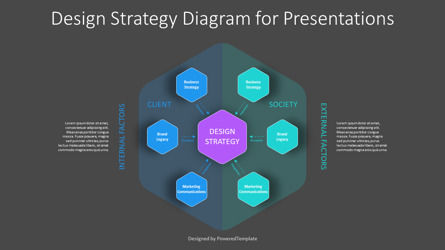108415
Design Strategy Diagram for Presentations - Free Google Slides theme and PowerPoint template
ID: 11187
Free for personal and commercial use with attribution required.
How to attribute the author?Unlock this file and gain access to other Premium resources.
Go Premium and Download! | Already Premium? Sign in
Free Google Slides Theme and PowerPoint Template
The Design Strategy Diagram for Presentations is a visually appealing and useful template that will help you create professional and engaging presentations. It is designed to help you showcase your design strategy in a simple and effective way, making it perfect for designers, marketing professionals, and business owners.At the heart of the template is the central hexagon - the Design Strategy. This hexagon represents your design strategy and is the key to the success of your project. It is connected to 6 other hexagons around it, which represent the different factors that influence your design strategy.
The hexagons at the left of the central hexagon, colored in blue, represent the internal factors that influence your design strategy. The first one is the Business Strategy hexagon, which represents your company's goals and objectives. The second is the Brand Legacy hexagon, which represents your company's brand identity and heritage. The third hexagon is Marketing Communications, which represents the messaging and communication that you use to promote your brand.
The hexagons at the right of the central hexagon, colored in green, represent the external factors that influence your design strategy. The first is the Business Strategy hexagon, which represents the broader market and the competition. The second is the Brand Legacy hexagon, which represents the perception and recognition of your brand by your target audience. The third hexagon is Marketing Communications, which represents the different channels that you use to reach your target audience.
The hexagons are connected to the central hexagon by arrows titled Expression, Perception, and Recognition. These arrows represent the flow of information between the different factors that influence your design strategy. By connecting these factors, the template helps you see how they all work together to create a successful design strategy.
The Design Strategy Diagram for Presentations can be used by designers, marketing professionals, and business owners who want to showcase their design strategy in a clear and concise way. It can be used in various contexts, such as product launches, business presentations, and marketing campaigns. Whether you're a seasoned professional or just starting out, this template will help you create engaging and informative presentations that will impress your audience.
Template Features:
- - 100% editable and easy to modify
- - 2 dark and light slides to impress your audience
- - Contains easy-to-edit graphics
- - Designed to be used in Google Slides and Microsoft PowerPoint
- - PPT / PPTX format file
- - 16:9 widescreen format suitable for all types of screens
- - Includes information about fonts, colors, and credits of the free resources used.
Related Items