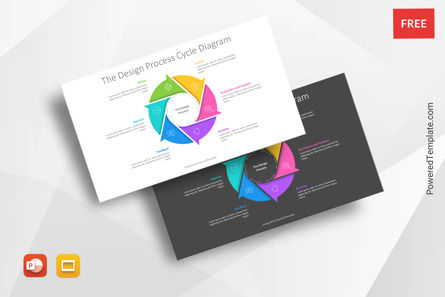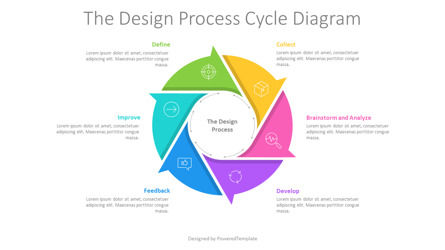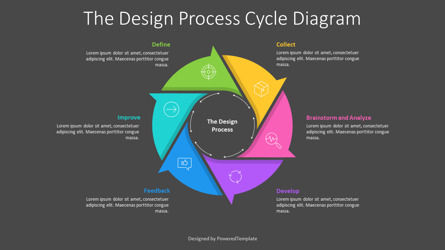107786
Design Process Cycle Diagram Template for Presentations - Free Google Slides theme and PowerPoint template
ID: 11139
Free for personal and commercial use with attribution required.
How to attribute the author?Unlock this file and gain access to other Premium resources.
Go Premium and Download! | Already Premium? Sign in
Free Google Slides Theme and PowerPoint Template
Introducing the Design Process Cycle Diagram template, a visually stunning presentation tool that works in both PowerPoint and Google Slides. This template is perfect for anyone looking to showcase their design process in a clear and concise manner. The circular diagram is formed by six stylized arrows, each with an icon and title, representing each step of the design process.The first step is "Define", where you define the problem you are trying to solve. This involves gathering information and setting clear goals and objectives for the project. The next step is "Collect", where you gather information about the problem and research potential solutions. This includes analyzing data, researching the target audience, and gathering feedback from stakeholders.
The third step is "Brainstorm and Analyze", where you generate ideas and analyze them to determine the best course of action. This step involves brainstorming, sketching, and prototyping ideas to help refine your solution. The fourth step is "Develop", where you begin to create the solution. This involves building wireframes, creating high-fidelity designs, and developing code.
The fifth step is "Feedback", where you gather feedback on the solution from stakeholders, including clients and end-users. This includes usability testing, A/B testing, and user research to ensure that the solution is meeting the needs of the target audience. The final step is "Improve", where you take the feedback gathered and use it to refine the solution. This involves making necessary changes, testing again, and refining the solution until it meets the needs of the target audience.
This free presentation template is perfect for designers, project managers, and anyone involved in the design process. It is ideal for presenting to stakeholders, clients, or team members to showcase the process involved in creating a design solution. The clear and concise presentation of the design process makes it easy for viewers to understand the steps involved and the effort required to create a successful design.
Whether you are creating a new product or redesigning an existing one, this free Design Process Cycle Diagram template will help you showcase the design process in a clear and concise manner. The icons and colors used in the template make it visually appealing and engaging, making it easier to hold the attention of your audience. Use this template to present your design process with confidence and make a lasting impression on your viewers.
Template Features:
- - 100% editable and easy to modify
- - 2 dark and light slides to impress your audience
- - Contains easy-to-edit graphics
- - Designed to be used in Google Slides and Microsoft PowerPoint
- - PPT/PPTX format file
- - 16:9 widescreen format suitable for all types of screens
- - Includes information about fonts, colors, and credits of the free resources used.
Related Items
An error occurred
Something went wrong. That's all we know for the moment.
Please refresh the page and try again. If the problem persists, kindly wait 30-40 minutes before attempting again. We appreciate your patience.