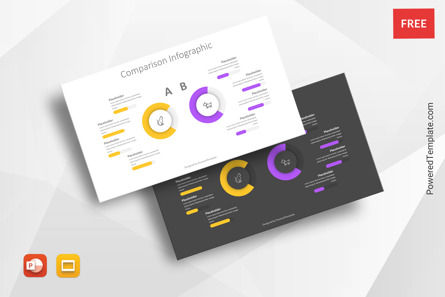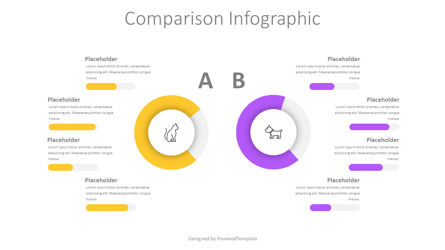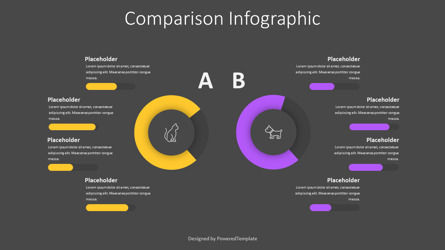103864
Comparison Infographic for Presentations - Free Google Slides theme and PowerPoint template
ID: 11022
Free for personal and commercial use with attribution required.
How to attribute the author?Unlock this file and gain access to other Premium resources.
Go Premium and Download! | Already Premium? Sign in
Free Google Slides Theme and PowerPoint Template
Looking for an engaging and visually appealing way to compare two products, services, animals, or other entities? Look no further than our Comparison Infographic presentation template!This template is perfect for businesses, marketers, educators, or anyone who needs to make a side-by-side comparison of two different things. The template is designed to be easy to use and customizable, with editable values and icons that can be changed to fit the specific entities being compared.
The central side of the template contains two donut charts with different values and icons at the center. The icons are used to represent the entities being compared, and the values in the donut charts can be edited to reflect different data points. The left and right sides of the central donut charts feature 4progress bars each, with different values, titles, and text placeholders.
The template is designed to be symmetrical and visually balanced, with a yellow and violet color scheme that can be easily customized to match your brand colors or presentation needs. The template is available in both PowerPoint and Google Slides, making it accessible to anyone with access to these programs.
Use this free presentation template for product comparisons, service comparisons, or any other type of side-by-side comparison you need to make. It's perfect for creating engaging and informative presentations that will keep your audience's attention and help them understand the differences between two different entities. So why wait? Download our Comparison Infographic presentation template today and start making compelling comparisons in your next presentation!
Template Features:
- - 100% editable and easy to modify
- - 2 dark and light slides to impress your audience
- - Contains easy-to-edit graphics
- - Designed to be used in Google Slides and Microsoft PowerPoint
- - PPT/PPTX format file
- - 16:9 widescreen format suitable for all types of screens
- - Includes information about fonts, colors, and credits of the free resources used.
Related Items
An error occurred
Something went wrong. That's all we know for the moment.
Please refresh the page and try again. If the problem persists, kindly wait 30-40 minutes before attempting again. We appreciate your patience.