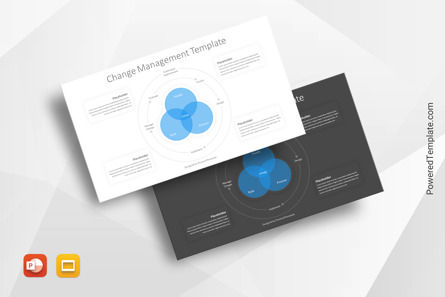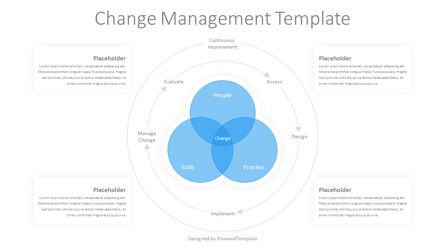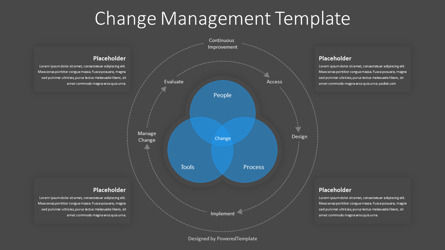100896
Change Management Template for Presentations - Free Google Slides theme and PowerPoint template
ID: 10973
Free for personal and commercial use with attribution required.
How to attribute the author?Unlock this file and gain access to other Premium resources.
Go Premium and Download! | Already Premium? Sign in
Free Google Slides Theme and PowerPoint Template
The Change Management Template for Presentations in PowerPoint and Google Slides is an excellent tool for presenting change management strategies, plans, and approaches to stakeholders, project sponsors, and team members. This template is designed to help organizations navigate and manage changes, whether they are big or small, complex or simple.The template has a professional design that includes both light and dark backgrounds, making it easy to customize and match your company's branding. The central feature of the template is a 3-set Venn diagram inside 2 concentric circles. The outer circle is labeled "Continuous Improvement," representing the idea that change should be an ongoing process that never stops. The inner circle has 3 categories, represented by the Venn diagram intersections: People, Process, and Tools, with Change in the center.
The 3 categories represent the most important aspects of change management, with People referring to the human factor, Process representing the steps needed for change to happen, and Tools referring to the resources necessary to facilitate change. The intersection of the three categories, Change, highlights the importance of aligning people, process, and tools in order to achieve successful change management.
The template also includes 5 process arrows that provide a roadmap for managing change. These arrows are titled Evaluate, Assess, Design, Implement, and Manage Change. The arrows represent the steps that need to be taken during the change management process. The arrows provide a clear and concise process that can be followed to ensure that change is managed effectively.
This Change Management Template can be used by anyone responsible for managing change within an organization. It can help project managers, change managers, and team leaders to organize their thoughts and ideas when planning and executing change initiatives. The template is easy to use and can be customized to meet the specific needs of your organization.
In conclusion, the Change Management Template for Presentations in PowerPoint and Google Slides is an effective tool for managing change. The professional design, coupled with the clear and concise process arrows, make this template a valuable resource for anyone responsible for managing change within an organization. It provides a roadmap for change management, ensuring that all aspects of change, including people, process, and tools, are aligned and managed effectively.
Template Features:
- - 100% editable and easy to modify
- - 2 dark and light slides to impress your audience
- - Contains easy-to-edit graphics
- - Designed to be used in Google Slides and Microsoft PowerPoint
- - PPT/PPTX format file
- - 16:9 widescreen format suitable for all types of screens
- - Includes information about fonts, colors, and credits of the free resources used.
Related Items
An error occurred
Something went wrong. That's all we know for the moment.
Please refresh the page and try again. If the problem persists, kindly wait 30-40 minutes before attempting again. We appreciate your patience.