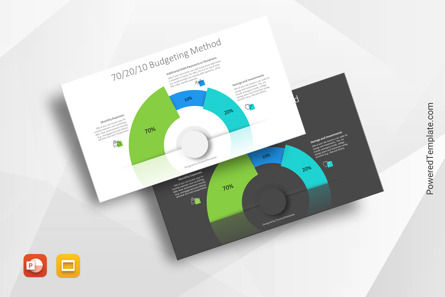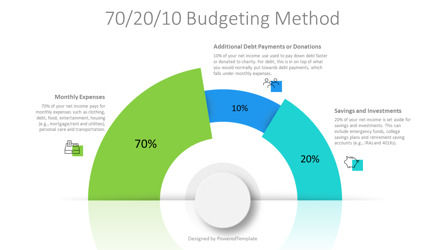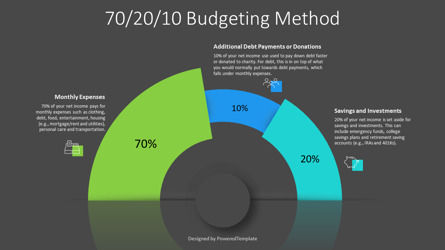100408
70-20-10 Budgeting Method Presentation Template - Free Google Slides theme and PowerPoint template
ID: 10933
Free for personal and commercial use with attribution required.
How to attribute the author?Unlock this file and gain access to other Premium resources.
Go Premium and Download! | Already Premium? Sign in
Free Google Slides theme and PowerPoint template
Introducing the 70/20/10 Budgeting Method presentation template - an eye-catching and dynamic design that will captivate your audience. This template is compatible with both PowerPoint and Google Slides and features dark and light backgrounds. The template is designed with creative infographics that showcase 3 connected arcs with different lengths, thicknesses, and colors. These arcs form a semicircle with a reflection and represent the 70-20-10 budgeting method. The template also includes icons and text placeholders, making it easy to customize for your presentation needs.The 70/20/10 budgeting method is a financial strategy used for personal or business budgeting. The method allocates 70% of the budget to essential expenses like housing, food, and utilities. The remaining 30% is split between discretionary spending and savings. The discretionary spending category includes non-essential items like entertainment, dining out, and hobbies. The savings category includes retirement savings, emergency funds, and debt reduction. The 70/20/10 budgeting method provides a framework for managing finances by prioritizing essential expenses and saving for long-term financial goals.
Here are a few examples of how you can use the 70/20/10 Budgeting Method presentation template in your slides:
* Budget allocation: Use the infographic to show the allocation of your budget across the 70%, 20%, and 10% categories. This can help your audience understand how you plan to distribute your resources and the rationale behind them.
* Training and development: If you're creating a presentation about employee training and development, you can use the infographic to illustrate the different types of learning experiences that contribute to professional growth. You can use icons and text placeholders to describe specific training programs or initiatives.
* Marketing strategy: The 70/20/10 budgeting method is often used in marketing to allocate resources across different channels. You can use the infographic to show the proportion of your marketing budget that's allocated to traditional media, digital advertising, and experimental marketing campaigns.
* Project management: The 70/20/10 budgeting method can also be applied to project management, where it can help you allocate resources across different phases of a project. You can use the infographic to illustrate the different stages of your project and the proportion of resources allocated to each phase.
Overall, the 70-20-10 Budgeting Method presentation template can be used in a variety of contexts where you need to communicate the allocation of resources or the importance of different types of experiences or activities.
Use this free presentation template to showcase your budgeting strategy and impress your audience with its professional and polished design.
Template Features:
- - 100% editable and easy to modify
- - 2 dark and light slides to impress your audience
- - Contains easy-to-edit graphics
- - Designed to be used in Google Slides and Microsoft PowerPoint
- - PPT/PPTX format file
- - 16:9 widescreen format suitable for all types of screens
- - Includes information about fonts, colors, and credits of the free resources used.
Related Items
An error occurred
Something went wrong. That's all we know for the moment.
Please refresh the page and try again. If the problem persists, kindly wait 30-40 minutes before attempting again. We appreciate your patience.