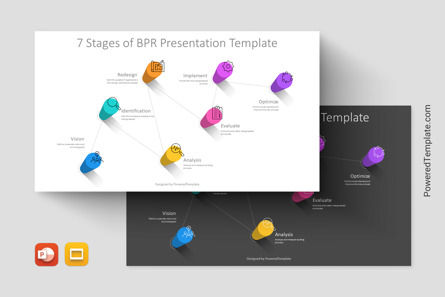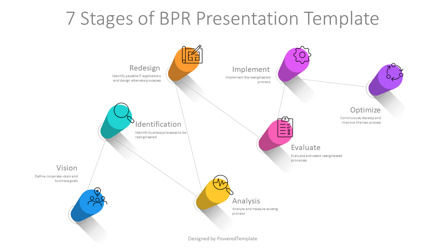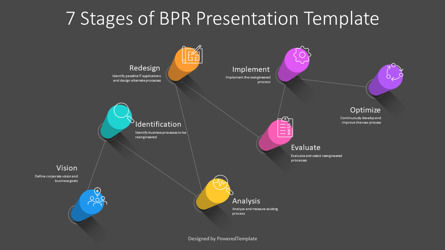110995
7 Stages of BPR Presentation Template - Google Slides theme and PowerPoint template
ID: 11371
Unlock this file and gain access to other Premium resources.
Go Premium and Download! | Already Premium? Sign in
Unlock this file and gain access to other Premium resources.
Go Premium and Download! | Already Premium? Sign in
Premium PowerPoint Template and Google Slides Theme
7 Stages of BPR is a professionally designed presentation template that can be used to showcase the 7 Stages of BPR, or Business Process Reengineering. The premium template is available in both PowerPoint and Google Slides formats, making it a versatile tool for presenting to various audiences.The 3D design of the infographics template is sleek and modern, with a zigzag sequence of 7 colored cylinders connected by a thin dotted line. Each cylinder is created in a perspective view from above, adding depth and dimension to the overall design. Additionally, each cylinder contains a corresponding icon, a placeholder for description, and a title, making it easy to navigate through the presentation.
BPR is a process of redesigning the way an organization does business in order to achieve significant improvements in performance, such as increased productivity, reduced costs, and improved customer satisfaction. The process involves analyzing current business processes and identifying areas for improvement, followed by redesigning and implementing new processes to achieve the desired improvements.
The 7 stages of BPR included in this template are as follows:
- 1. Vision - defining the goals and objectives of the BPR process.
- 2. Identification - identifying the processes and areas within the organization that need improvement.
- 3. Analysis - analyzing the current processes to identify inefficiencies and areas for improvement.
- 4. Redesign - redesigning the processes to address the identified inefficiencies and achieve the desired improvements.
- 5. Evaluate - evaluating the redesigned processes to ensure that they are effective and efficient.
- 6. Implement - implementing the redesigned processes throughout the organization.
- 7. Optimize - continuously optimizing the processes to ensure that they remain effective and efficient.
This volumetric presentation template can be used by anyone looking to explain the BPR process to others, such as business leaders, consultants, or project managers. It can also be used as a training tool for employees who are involved in the BPR process or as a tool for demonstrating the benefits of BPR to stakeholders. Overall, this template is a valuable resource for anyone looking to improve the performance of their organization through business process reengineering.
Template Features:
- - 100% editable and easy to modify
- - 2 dark and light slides to impress your audience
- - Contains easy-to-edit graphics
- - Designed to be used in Google Slides and Microsoft PowerPoint
- - PPT / PPTX format file
- - 16:9 widescreen format suitable for all types of screens
- - Includes information about fonts, colors, and credits of the free resources used.
Related Items
An error occurred
Something went wrong. That's all we know for the moment.
Please refresh the page and try again. If the problem persists, kindly wait 30-40 minutes before attempting again. We appreciate your patience.