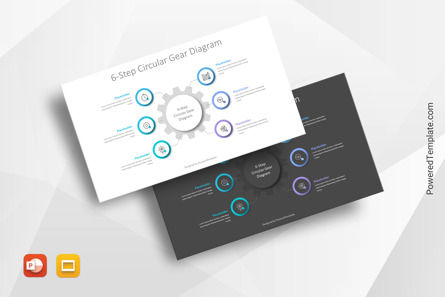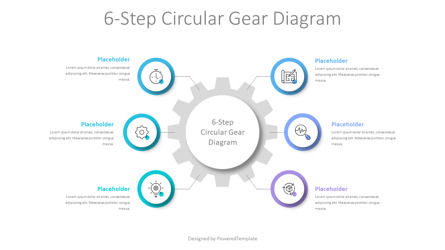99411
6-Step Circular Gear Diagram - Free Google Slides theme and PowerPoint template
ID: 10768
Free for personal and commercial use with attribution required.
How to attribute the author?Unlock this file and gain access to other Premium resources.
Go Premium and Download! | Already Premium? Sign in
Free Google Slides theme and PowerPoint template
The 6-Step Circular Gear Diagram is a great presentation tool for any organization looking to convey complex ideas in an organized and engaging way. The template is available for free as a PowerPoint and Google Slides download, featuring a central gear shape surrounded by 6 circles that are connected to it. Each of the 6 circles can be used to represent stages (steps, parts, phases, and options) of a business process or various components of a larger system, with predetermined spaces made available to insert supportive visuals and texts. This stunning graphic should provide an effective visual aid when introducing the audience to any complicated idea.The diagram can be used to represent the 6 classes of Operations Management (OM). The categories are Product Design and Development, Process Selection, Capacity Planning, Inventory Planning, Quality Assurance, and Supply Chain. Each interconnected circle represents an individual component of OM to demonstrate how each component supports the other. The interdependent relationship between the elements is highlighted by connecting them so that they appear in motion together - just like a turning gearwheel requires balanced parts to turn correctly.
This visual aid allows people to understand all of the components necessary for successful operations management while gaining insight into how they interact. Download and utilize this free 6-Step Circular Gear Diagram as a great tool for expressing ideas, storytelling, and brainstorming in a way that stands out from the crowd!
Template Features:
- - 100% editable and easy to modify
- - 2 dark and light slides to impress your audience
- - Contains easy-to-edit graphics
- - Designed to be used in Google Slides and Microsoft PowerPoint
- - PPT/PPTX format file
- - 16:9 widescreen format suitable for all types of screens
- - Includes information about fonts, colors, and credits of the free resources used.
Related Items
An error occurred
Something went wrong. That's all we know for the moment.
Please refresh the page and try again. If the problem persists, kindly wait 30-40 minutes before attempting again. We appreciate your patience.