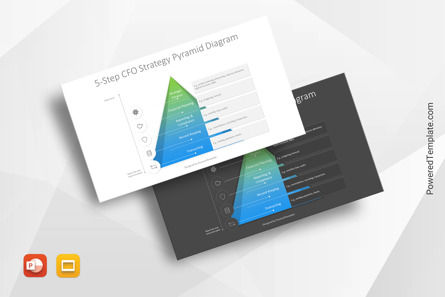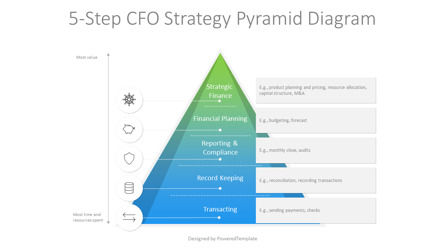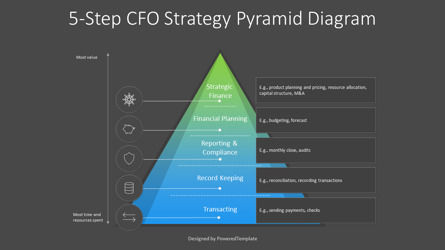100148
5-Step CFO Strategy Pyramid Diagram - Free Google Slides theme and PowerPoint template
ID: 10896
Free for personal and commercial use with attribution required.
How to attribute the author?Unlock this file and gain access to other Premium resources.
Go Premium and Download! | Already Premium? Sign in
Free Google Slides theme and PowerPoint template
Introducing the 5-Step CFO Strategy Pyramid Diagram, a powerful presentation template designed to help finance executives overcome the challenges of today's complex business environment. This template features a visually stunning pyramid diagram with 5 levels, each representing a key area of focus for Chief Financial Officers (CFOs). The pyramid is divided into two sections: a broad base of transactional and reporting tasks, and strategic decision-making at the top.The 5 levels include Transacting, Record Keeping, Reporting and Compliance, Financial Planning, and Strategic Finance. With light and dark background slides, this template works seamlessly in both PowerPoint and Google Slides, making it easy for you to create a professional and impactful presentation. Download this template today and empower yourself with a clear and concise framework for achieving CFO success!
The 5-Step Pyramid Diagram can be used in presentations as a visual aid to communicate the different levels of a process, a hierarchy, or a strategy. It can be used to represent a broad base of foundational or transactional tasks supporting a more focused and strategic approach at the top. It can also be used to depict a step-by-step process, with each level representing a stage or milestone towards a specific goal. This type of diagram is useful in many fields, including business, finance, marketing, and education, and can be customized to fit the specific needs and goals of the presentation.
Visualizing your strategy using a pyramid diagram is a great way to stay organized and simplify complicated structures. This 5-step plan will take you from start to finish in no time. With strategic finance at its base, you'll be able to define the direction for all decisions. Moving upward, financial planning will guide you in evaluating the state of your business, helping you confidently predict income and profit sets. Trusted reporting comes next, offering efficient transactions and secure communication methods. Then onto record keeping - data and information must always be accurately collected and retained! To top it all off, transacting brings together all these tasks with ease, allowing satisfactory outcomes to be achieved regularly.
By using a 5-Step Pyramid Diagram, presenters can provide a clear and concise visual representation of their ideas and strategies, making it easier for their audience to understand and engage with their message.
Template Features:
- - 100% editable and easy to modify
- - 2 dark and light slides to impress your audience
- - Contains easy-to-edit graphics
- - Designed to be used in Google Slides and Microsoft PowerPoint
- - PPT/PPTX format file
- - 16:9 widescreen format suitable for all types of screens
- - Includes information about fonts, colors, and credits of the free resources used.
Related Items