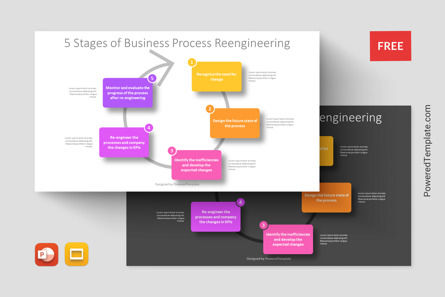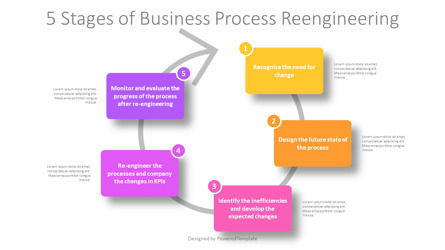110999
5 Stages of Business Process Re-engineering - Free Google Slides theme and PowerPoint template
ID: 11373
Free for personal and commercial use with attribution required.
How to attribute the author?Unlock this file and gain access to other Premium resources.
Go Premium and Download! | Already Premium? Sign in
Free Google Slides Theme and PowerPoint Template
The 5 Stages of Business Process Re-engineering presentation template is a powerful tool designed to help you convey complex ideas in an engaging and visually appealing way. The free template, which works in both PowerPoint and Google Slides, features a circular arrow and 5 numbered rounded colored squares with corresponding descriptions.The design of this free template is modern and sleek, with a clean and minimalist look that emphasizes the content. The circular arrow is used to represent the continuous cycle of business process re-engineering, while the numbered squares offer a clear and structured overview of the different stages.
Business Process Re-engineering, or BPR, is a methodology that helps organizations rethink and redesign their existing business processes to improve efficiency, reduce costs, and increase customer satisfaction. The 5 Stages of Business Process Re-engineering are:
Recognize the need for change: This stage involves identifying the problems and inefficiencies that are negatively impacting the organization's performance and competitiveness. It requires a thorough analysis of the existing processes and a clear understanding of the desired outcomes.
Design the future state of the process: In this stage, the organization defines the ideal future state of the business process. This involves identifying the desired outcomes, defining the scope of the project, and creating a roadmap for achieving the desired results.
Identify the inefficiencies and develop the expected changes: This stage involves identifying the specific inefficiencies that need to be addressed in the business process. It requires a detailed analysis of the current process and the development of a plan for making the necessary changes.
Re-engineer the processes and company the changes in KPIs: In this stage, the organization implements the changes to the business process. This involves redesigning the process, developing new procedures and policies, and training employees on the new way of doing things. Key performance indicators (KPIs) are established to measure the success of the changes.
Monitor and evaluate the progress of the process after re-engineering: The final stage involves monitoring the performance of the re-engineered process and evaluating its effectiveness. This involves tracking the KPIs and making further improvements as needed.
The 5 Stages of Business Process Re-engineering presentation template can be used by a wide range of professionals, including business analysts, project managers, consultants, and executives. It is an excellent tool for presenting complex ideas in a clear and concise manner and can be customized to fit the specific needs of your organization or project.
Template Features:
- - 100% editable and easy to modify
- - 2 dark and light slides to impress your audience
- - Contains easy-to-edit graphics
- - Designed to be used in Google Slides and Microsoft PowerPoint
- - PPT / PPTX format file
- - 16:9 widescreen format suitable for all types of screens
- - Includes information about fonts, colors, and credits of the free resources used.
Related Items
An error occurred
Something went wrong. That's all we know for the moment.
Please refresh the page and try again. If the problem persists, kindly wait 30-40 minutes before attempting again. We appreciate your patience.