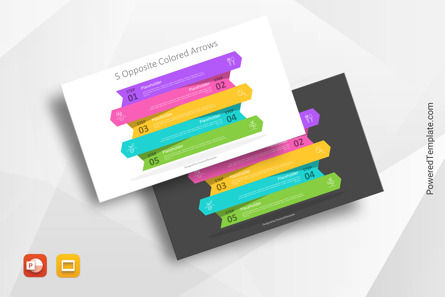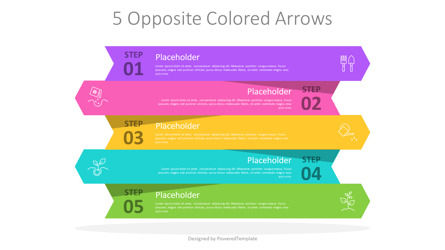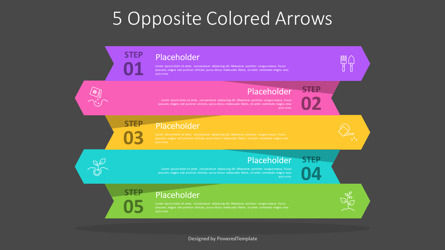100895
5 Opposite Colored Arrows - Google Slides theme and PowerPoint template
ID: 10972
Unlock this file and gain access to other Premium resources.
Go Premium and Download! | Already Premium? Sign in
Unlock this file and gain access to other Premium resources.
Go Premium and Download! | Already Premium? Sign in
Premium PowerPoint Template and Google Slides Theme
The 5 Opposite Colored Arrows infographic template created in a flat design style is a versatile and dynamic visual aid that can be used in a wide range of presentations. This two-slide presentation template has light and dark backgrounds and features 5 horizontal arrows, each with a different color, pointing alternately in different directions. Each arrow is also numbered and has icon and text placeholders, making it easy to customize and add information.The contrasting colors of the arrows make this template visually appealing and help to draw attention to key points in a presentation. The icons on each arrow provide visual cues to the audience and help to reinforce the message being conveyed. The text placeholders allow presenters to add descriptions, explanations, or other important information to each arrow, making it easy to explain complex topics or ideas.
This template can be used in a variety of contexts, including business, education, and marketing presentations. For example, it can be used to illustrate a 5-step process, a project timeline, or a series of related concepts. In business presentations, the arrows could represent different stages of a product development cycle, marketing strategy, or sales funnel. In educational settings, they could be used to illustrate the steps of a scientific experiment or a historical event.
One of the advantages of this template is its simplicity. The arrows are easy to understand and can be used to convey information quickly and efficiently. The contrasting colors also make it easy to differentiate between the different arrows, making it easier for the audience to follow along.
Overall, the 5 Opposite Colored Arrows infographic template is a versatile and effective visual aid that can help presenters to convey complex information in an engaging and dynamic way. Whether you are presenting in a business or educational context, this template can be customized to meet your specific needs and help you to deliver a successful presentation.
Template Features:
- - 100% editable and easy to modify
- - 2 dark and light slides to impress your audience
- - Contains easy-to-edit graphics
- - Designed to be used in Google Slides and Microsoft PowerPoint
- - PPT/PPTX format file
- - 16:9 widescreen format suitable for all types of screens
- - Includes information about fonts, colors, and credits of the free resources used.
Related Items
An error occurred
Something went wrong. That's all we know for the moment.
Please refresh the page and try again. If the problem persists, kindly wait 30-40 minutes before attempting again. We appreciate your patience.