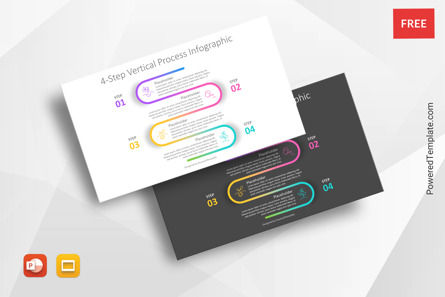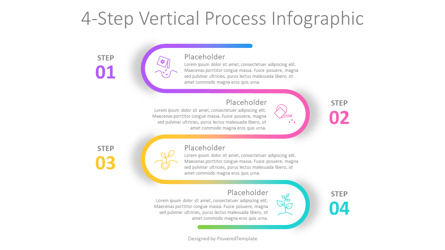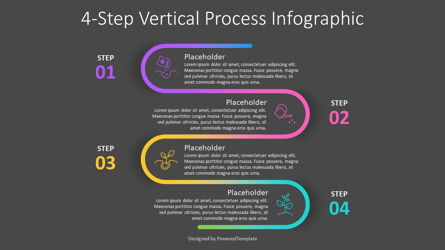107407
4-Step Vertical Process Infographic - Free Google Slides theme and PowerPoint template
ID: 11112
Free for personal and commercial use with attribution required.
How to attribute the author?Unlock this file and gain access to other Premium resources.
Go Premium and Download! | Already Premium? Sign in
Free Google Slides Theme and PowerPoint Template
The 4-Step Vertical Process Infographic presentation template is a creative and dynamic way to showcase your business process or strategy. This template works in both PowerPoint and Google Slides and features a vertical serpentine roadmap with 4 numbered steps. Each step is represented by a gradient-colored curved line with an accompanying icon, title, and description placeholder.This free presentation template is perfect for business professionals who want to present their processes or strategies in an engaging and visually appealing way. Whether you are a startup founder, a marketing manager, or a project manager, this template can help you showcase your process or strategy in a clear and concise manner.
The first step in the process is represented by a blue curved line and is numbered 01. This step is where you define the problem or challenge that you want to solve. The second step is represented by a yellow curved line and is numbered 02. This step is where you brainstorm and develop potential solutions to the problem or challenge.
The third step is represented by a pink curved line and is numbered 03. This step is where you choose the best solution from the brainstorming phase and develop an implementation plan. The fourth and final step is represented by a purple line and is numbered 04. This step is where you implement the solution and measure its success.
The icons included in this template are generic enough to be used for a variety of industries and purposes. However, the titles and descriptions are fully customizable, allowing you to tailor the presentation to your specific needs.
Overall, the 4-Step Vertical Process Infographic presentation template is an excellent tool for anyone who wants to showcase their business process or strategy in a visually engaging and memorable way. Whether you're presenting to colleagues, investors, or clients, this free infographics template is sure to impress.
Template Features:
- - 100% editable and easy to modify
- - 2 dark and light slides to impress your audience
- - Contains easy-to-edit graphics
- - Designed to be used in Google Slides and Microsoft PowerPoint
- - PPT/PPTX format file
- - 16:9 widescreen format suitable for all types of screens
- - Includes information about fonts, colors, and credits of the free resources used.
Related Items
An error occurred
Something went wrong. That's all we know for the moment.
Please refresh the page and try again. If the problem persists, kindly wait 30-40 minutes before attempting again. We appreciate your patience.