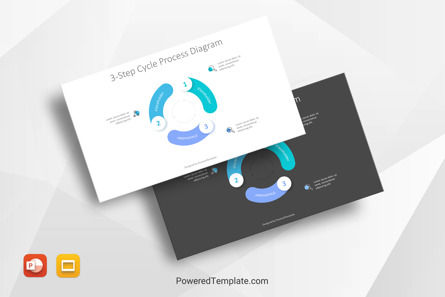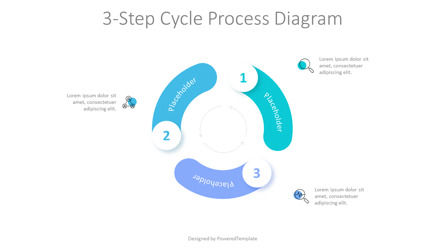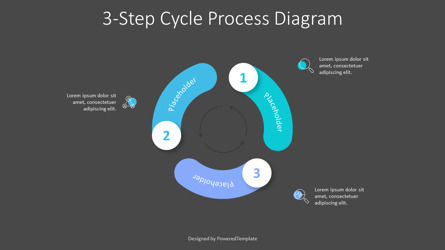98118
3-Step Cycle Process Diagram - Free Google Slides theme and PowerPoint template
ID: 10504
Free for personal and commercial use with attribution required.
How to attribute the author?Unlock this file and gain access to other Premium resources.
Go Premium and Download! | Already Premium? Sign in
Free PowerPoint Template
The 3-Step Cycle Process Diagram is an editable free presentation infographics template that works in Google Slides and PowerPoint has a creative design layout and represents 3 curves made by 3 circles and forming a looping cycle with 3 parts, phases, components, elements, steps, stages, or options of a complex concept in a circular diagram.The diagram can assist in demonstrating an approach for development, change, and improvements for a project or a business process. The center of the diagram can illustrate the scope of these changes and improvements.
Utilizing a 3-Step Cycle Process diagram in presentations can be an extremely effective way to showcase ideas. This visual approach can bring clarity and understanding to complex concepts, clearly laying out the three stages of the cycle. A 3-Step Cycle Process diagram not only simplifies but also organizes information in a sensible structure, greatly helping your audience to understand the project. Such diagrams are adaptable and flexible enough that they can be used for almost any topic without becoming confusing or overwhelming. With a 3-Step Cycle Process diagram, creating engaging visual presentations that make complex concepts more easily digestible has never been easier.
A 3-Step Cycle Process diagram is an efficient way of presenting and summarizing complicated concepts in a clear yet creative manner. Taking a bit of extra time to design a 3-Step Cycle diagram for your presentations will not only make them more interesting but also keep your audience engaged. This powerful visual tool allows you to simplify complex schematics or processes, break them down into different cycles, and explain each cycle thoroughly and effectively. Not only that, but with the added visuals, communicating your message becomes much easier --and hey, why rely just on words when you can show you're an awesome presenter? So let's check if this viewer understands what we said: if they don't get it just one more time around the 3-Step Cycle!
Use this 3-Step Cycle Process Diagram presentation template to impress your audience with an outstanding 3-Step Cycle Process Diagram PowerPoint Template. Create professional PowerPoint presentations or Google Slides presentations on core competency, performance metrics, and ongoing program topics that appeal to global audiences. Download instantly, tailor it with your information, and use it to look like a presentation pro.
Template Features:
- - 100% editable and easy to modify
- - 2 dark and light slides to impress your audience
- - Contains easy-to-edit graphics
- - Designed to be used in Google Slides and Microsoft PowerPoint
- - PPT/PPTX format file
- - 16:9 widescreen format suitable for all types of screens
- - Includes information about fonts, colors, and credits of the free resources used.
Related Items
An error occurred
Something went wrong. That's all we know for the moment.
Please refresh the page and try again. If the problem persists, kindly wait 30-40 minutes before attempting again. We appreciate your patience.